Step 6: Install App to Workspace
Step 6: Install App to your Workspace
1. Go to your Slack developer page
- Go to https://api.slack.com/apps and select your
OpenWeatherBotapp
2. Install App to your workspace
Click on OAuth & Permissions in the left side panel and then press the button labeled
Install App to Workspace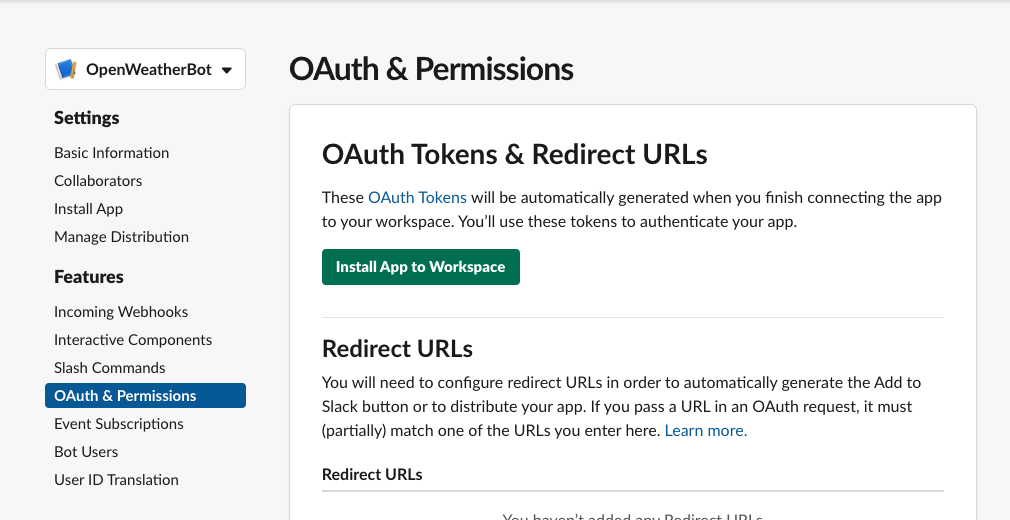
Confirm that your newly created workspace (from Step 1) is listed and press “Allow”
3. Confirm that your slash command is available in your workspace
Navigate to your slack workspace via the web: https://slack.com/signin
Select your testing workspace from Step 1
Go to any channel and type
/tes(purposely leaving off the last “t”) and our “test” slash command in the autocomplete listing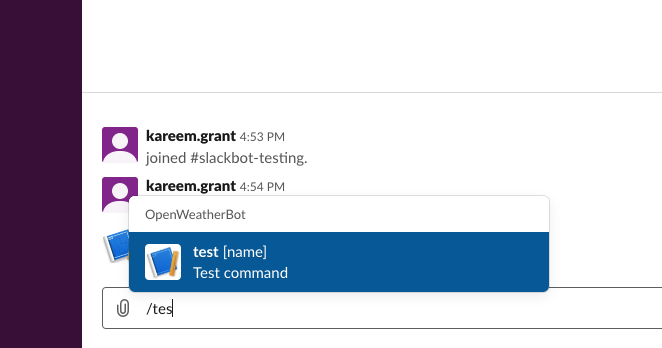
Congrats you’ve installed your first slash command, during the next step, we will set up our server to handle the command